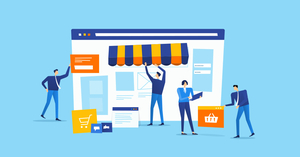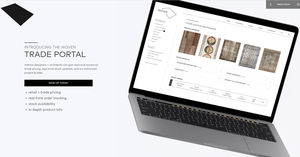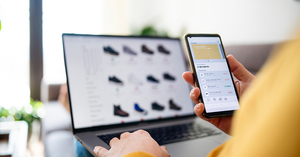What are redirects and what is the best way to make them?
An integral part of your legacy transformation procedure often includes creating redirects. During the process of rearranging information it is difficult to avoid causing some links to break. This reality necessitates that redirects be created for every broken link on the site.
For organizational purposes, it is wise to create a redirect map before actually creating your redirects. A redirect map is a file that maps out the old, broken links to the new or existing working links. In other words, it shows which link will redirect to which page. One easy way to do this is to use an Excel file with one column displaying all the broken links and another displaying the new ones.
The next organizational step you want to take is to divide
between the categories of broken links that you’ve found. For example, an
e-commerce site might be structured to contain both categories and products.
Your goal would be to distinguish between categories and products in order to
streamline the work flow. For instance, you do not want to redirect a category
to a product or vice-versa. The best way to optimize your work flow is to
create a file containing only categories and only products. Further, if a
certain URL no longer exists, you might logically need to redirect certain
non-existent links to the same page. By placing all of your categories or
products in separate files, you can more easily and quickly visualize where
each link needs to go. You can also save time by not having to search for an
appropriate landing page anew. Instead, you can use the same landing page by
copying and pasting the correct link from one row to another.
Create a Separate File for Each Type of URL in Your Google Crawler Error File
From a practical perspective, the best way to do this is to use the Search and Replace feature to format your desired text in a way that makes it more visible and easily identifiable. Copy your original Google error file, naming the first copy, for example, Products, and the second copy Categories. Working in the Products copy, search and replace all instances of category URL’s, for example, in red text. Then delete all rows with red text from the file and save it. Do the same while working in the Categories copy – search and replace the phrase .htm (which appears at the end of each product URL) in red and delete all respective rows. The result is that you will have two files – one only with products and one only with categories.
You might find it useful to create additional categories,
such as URL’s containing search results similar to the following:
The best way to go about efficiently mapping your redirects
is to create as many categories as you need before conducting the actual file
upload.
Format the Files Properly so that only the Product or Category SEO Title Remains
Your next organizational step should be to format your files
properly before uploading them. This involves removing the domain name from the
URL so that your finished product starts off as the image on the left and the
finished product looks like the image on the right. The image on the right
contains only the SEO title belonging to the product.
A quick and painless way to do this is to use the Search and
Replace feature in Excel. Simply replace the domain name, as in the following
image, with an empty field. When you click Enter, every instance of the domain
name will be removed from the Excel sheet and will appear like the image above to the right.
Since you also don’t want .htm to remain in the URL, but only the SEO title as previously mentioned, you can Search and Replace to remove every instance of .htm from the file. You want to repeat this process for all URL’s, searching and replacing whatever undesired text you want from the file and replacing it with an empty field.
Once the map is completed you can then upload your
files into the content management system.
Adrecom's A+ Content Migration Methodology not only do you transform your content, you as well transform your entire experience into easy and manageable process. Our process facilitates the quick and precise content migration from your current system to the Adrecom CMS, freeing you the time you need to focus on your business.
Workflow Breakdown
- Create a separate file for each type of URL in your Google crawler error file.
- Format the files properly so that only the product or category SEO title remains.
- Map each broken link to its correct landing page.
- Upload file.